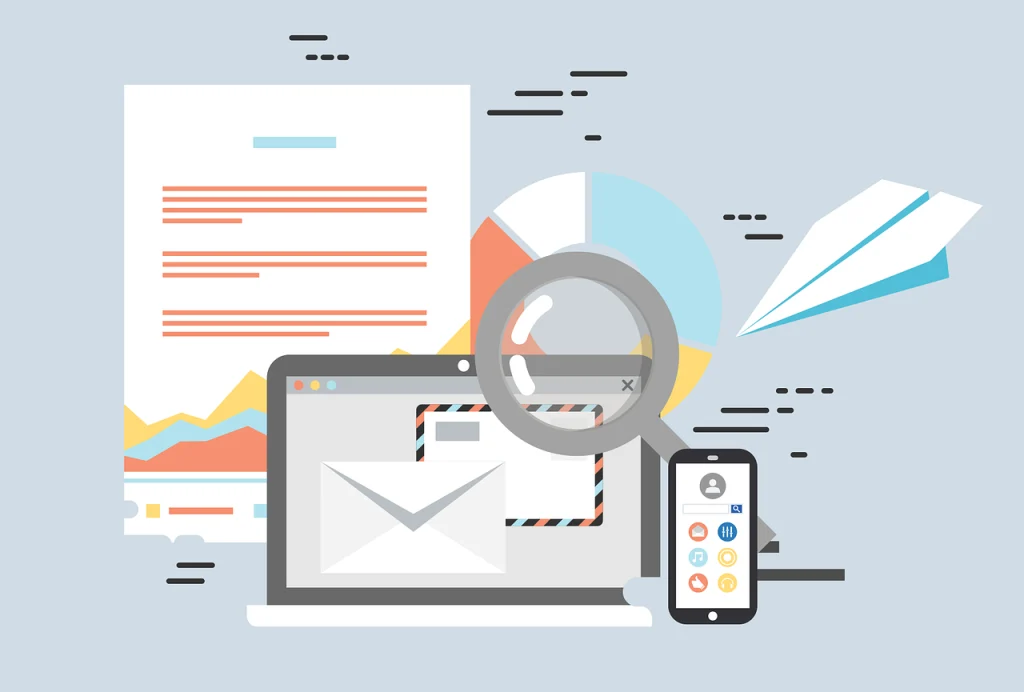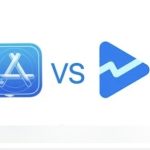This article explains the latest tutorial for US Apple Developer Registration, Apple Developer Program Enrollment. We will use Company / Organization type accounts as an example to demonstrate.
To register an Apple developer account, you first need to have an Apple account. On the Apple official website, create a new Apple ID. Of course, you can also use an existing Apple account. Let’s take a newly registered Apple account as an example, as shown below.

The default country selected by the system is [Mainland China]. At this time, we can manually change the registration country to the actual country to be registered. We choose [United States].
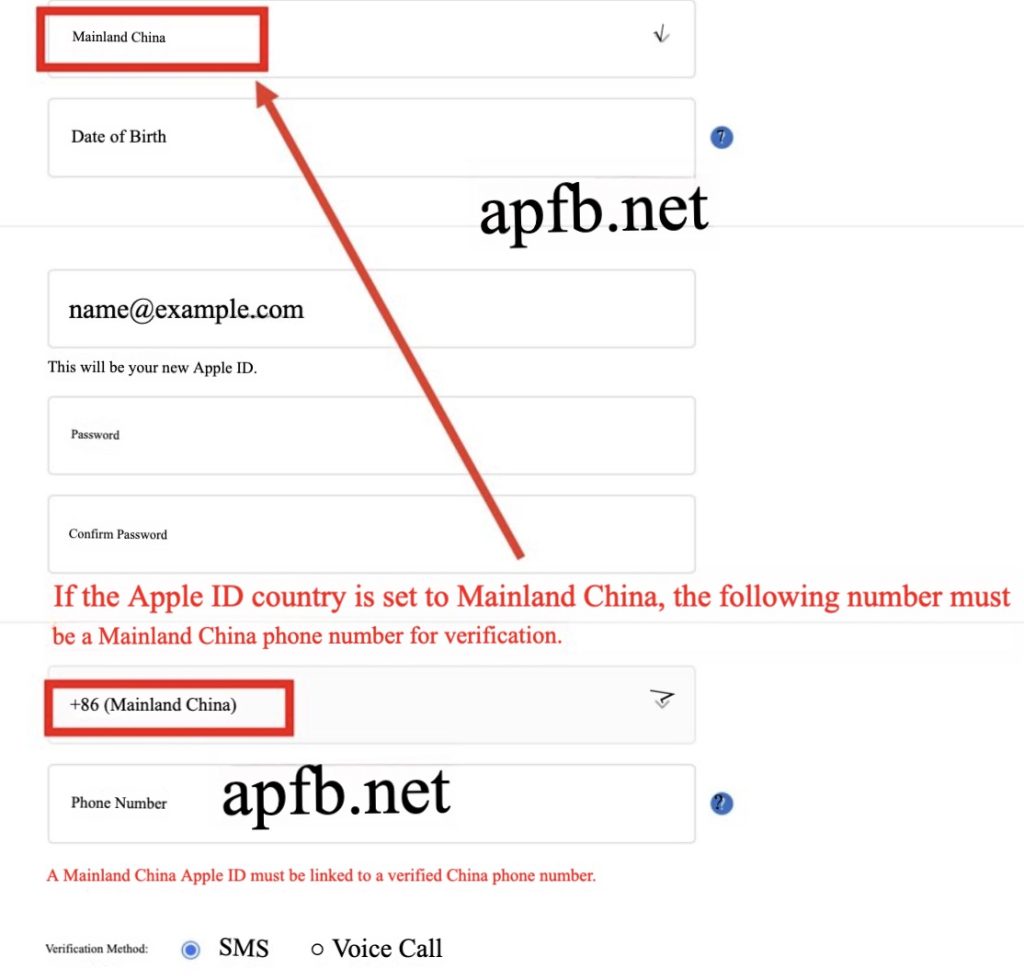
After selecting [United States], complete the basic personal information according to the actual situation, as shown in the figure below.
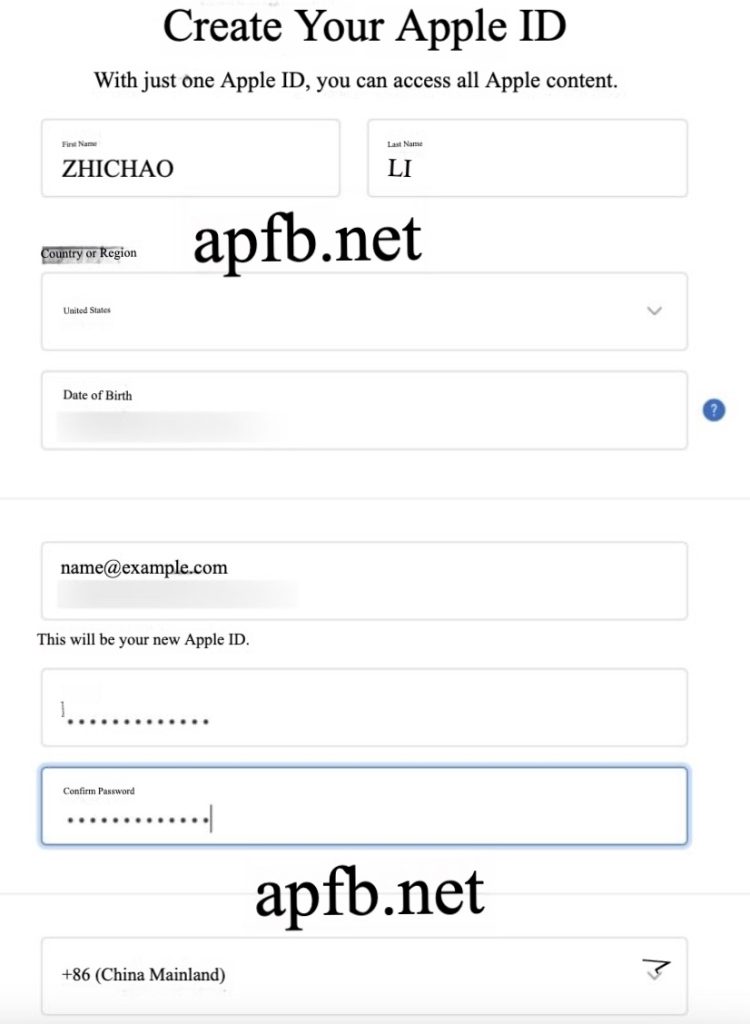
Fill in your mobile phone number, as shown below.
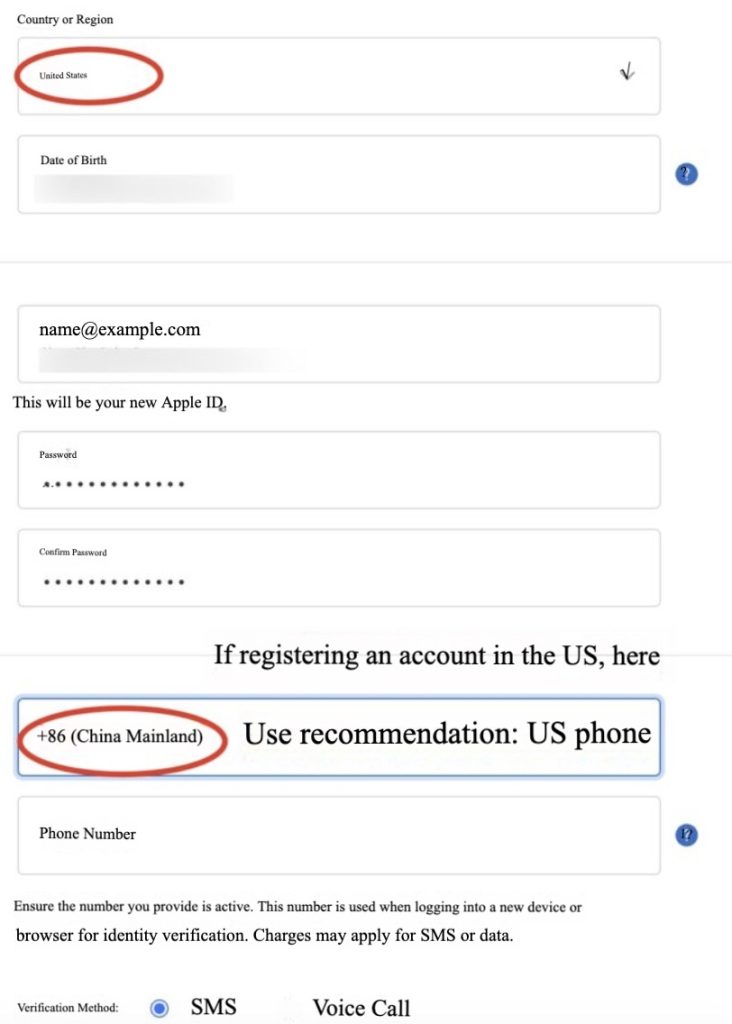
It is recommended to use a US phone number to register for a US Apple ID, and then check all the options below, as shown below
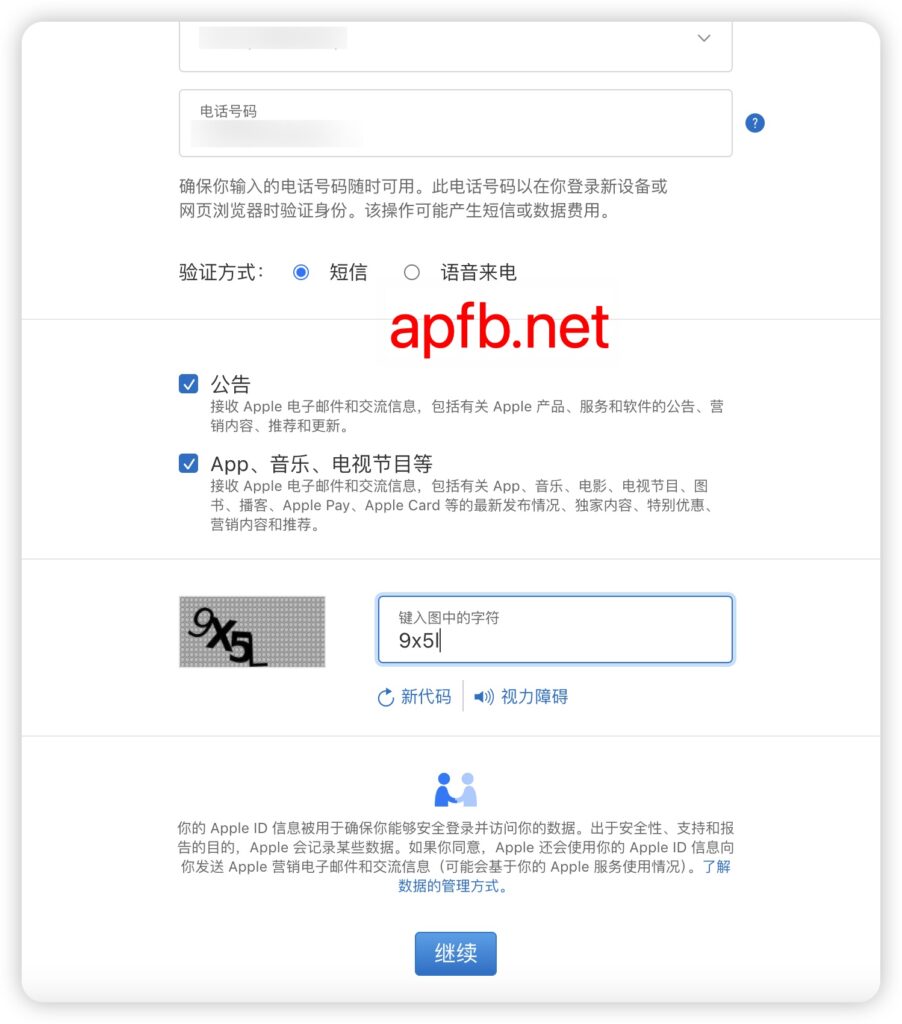
Then the system starts two-step verification. First, receive a verification code in the form of an email, as shown below
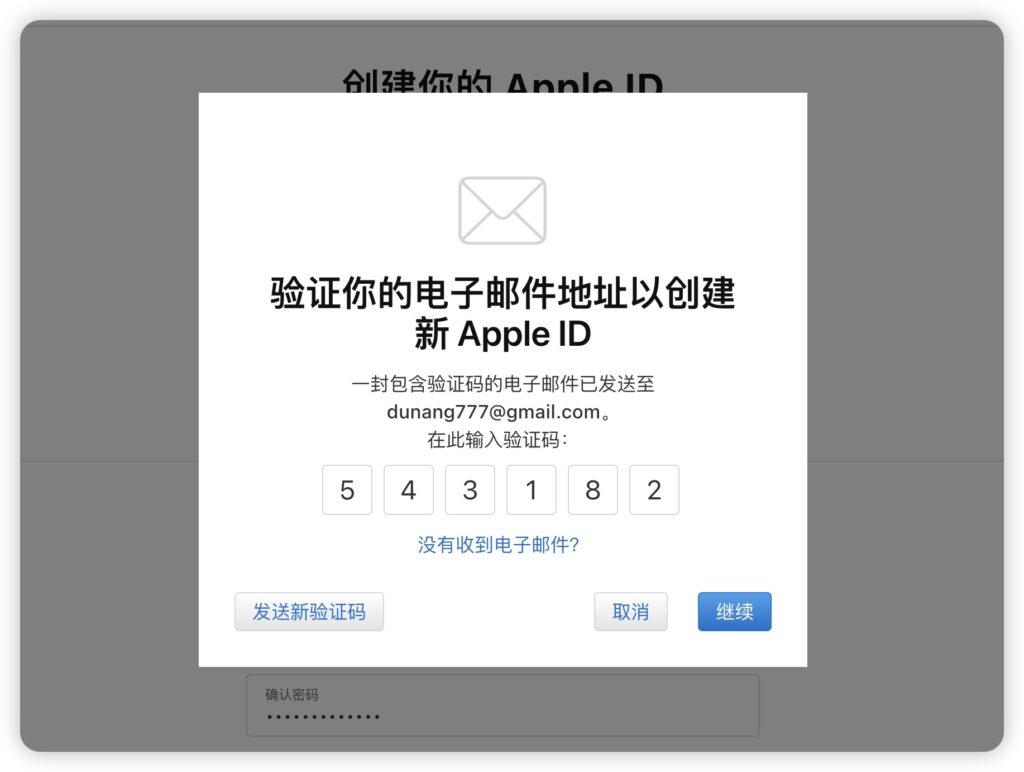
Then receive a mobile verification code, as shown below.
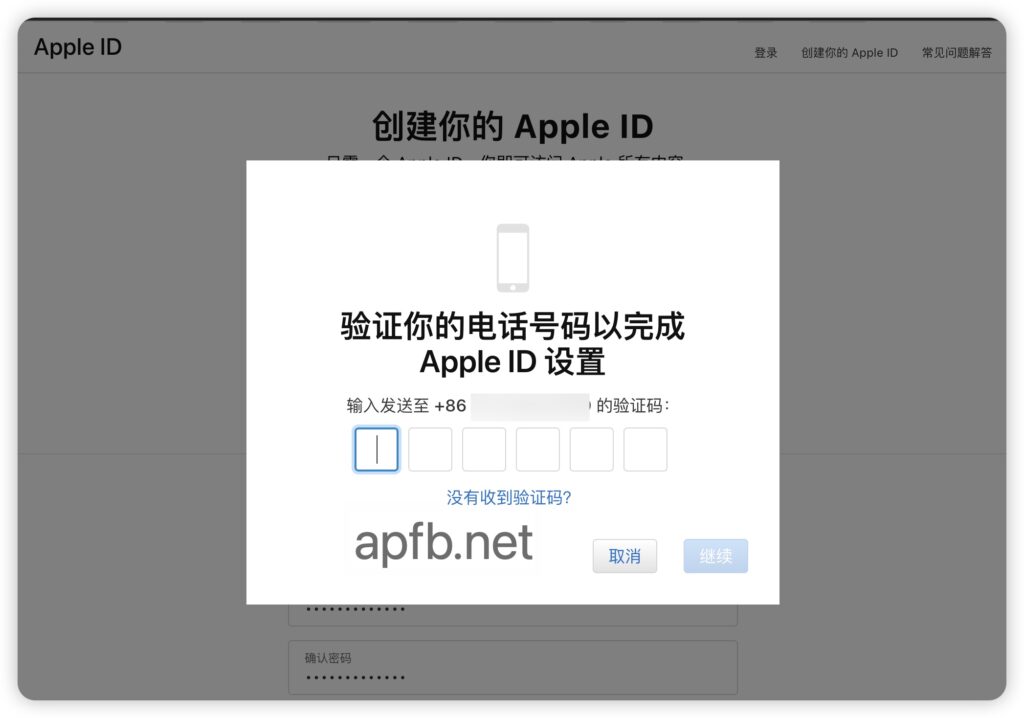
After that, accept the Apple Developer Registration Terms, as shown below.
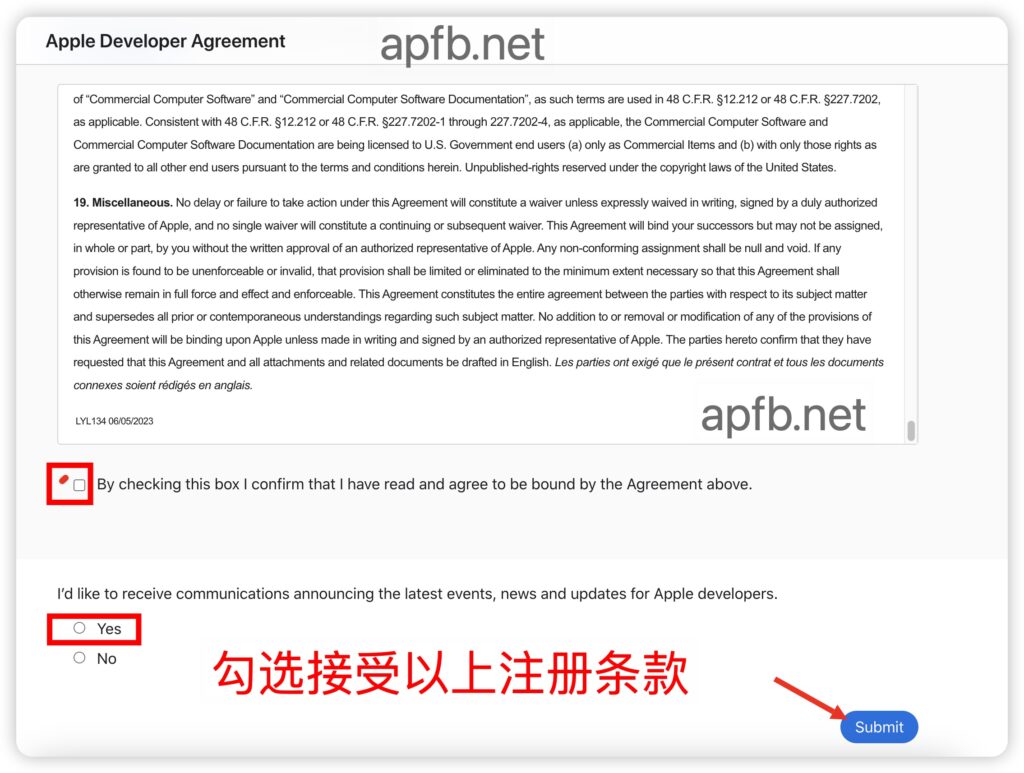
At this time, we are using a Mac computer, web version registration process, click [Register Now], as shown below
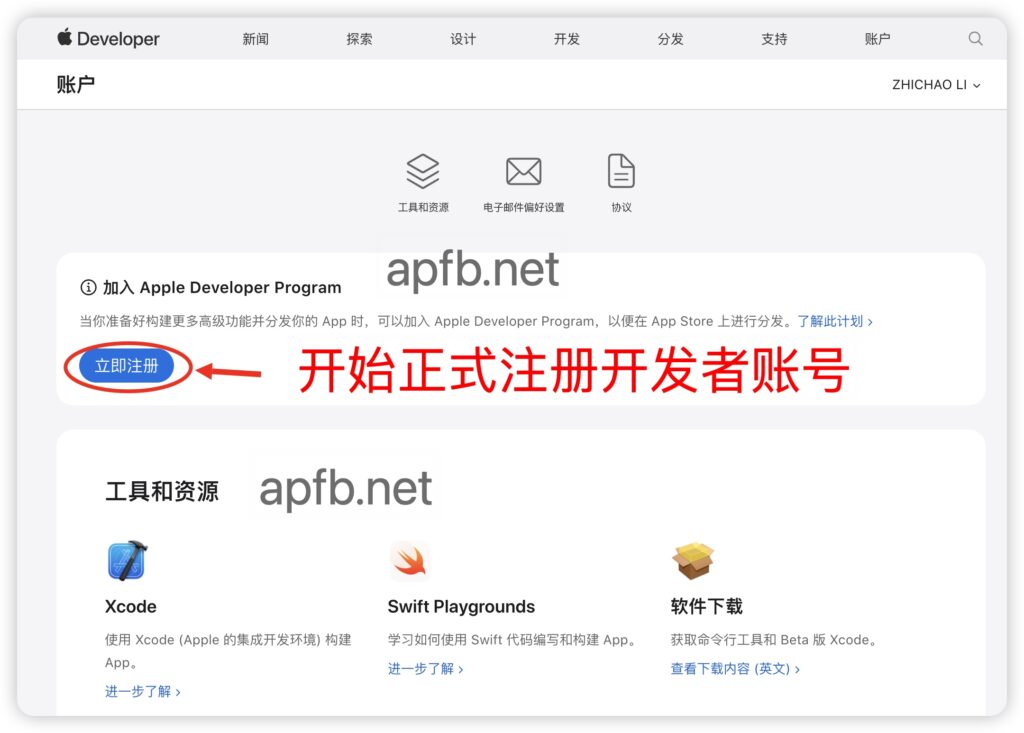
Enter the registration process and complete the basic information according to the actual situation, as shown in the figure below
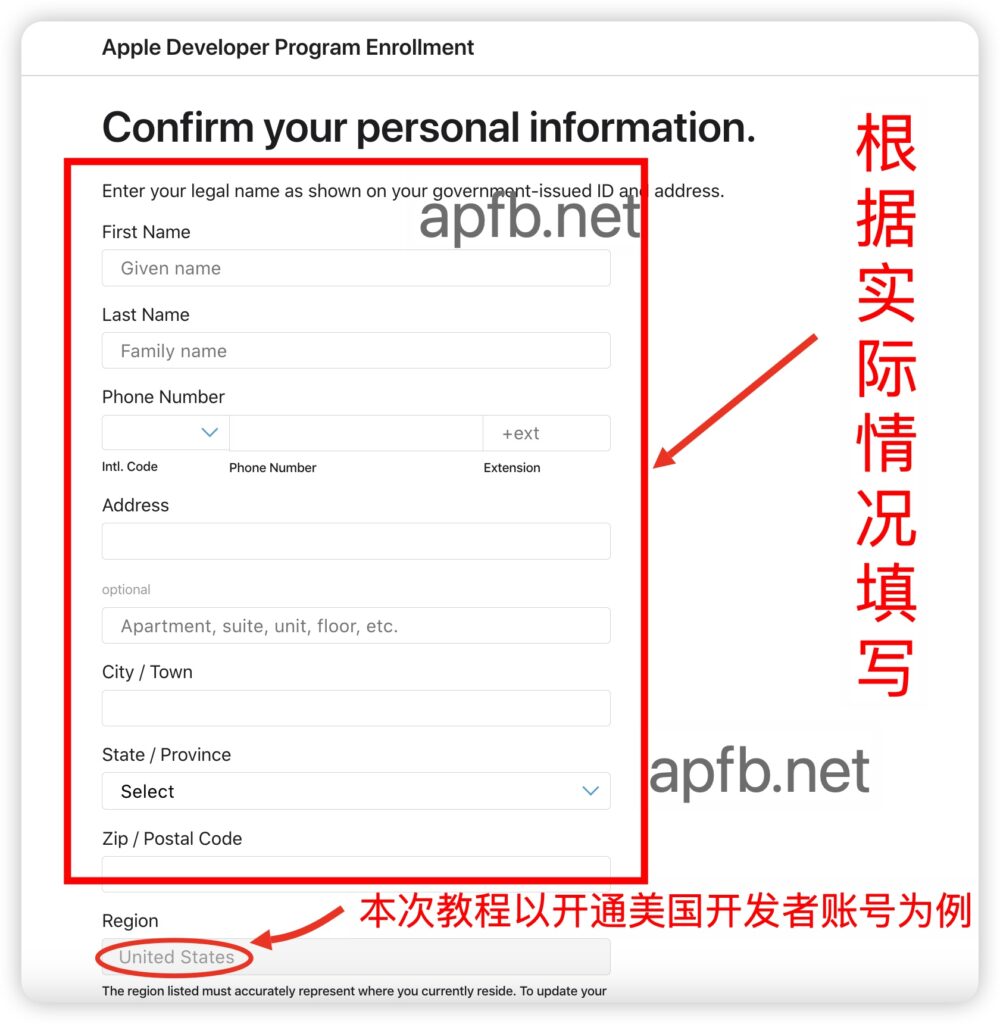
After entering the basic personal information, select your [Entity Type]. The entity types we can choose are generally [Individual], [Company], [Organization], etc., as shown in the figure below.
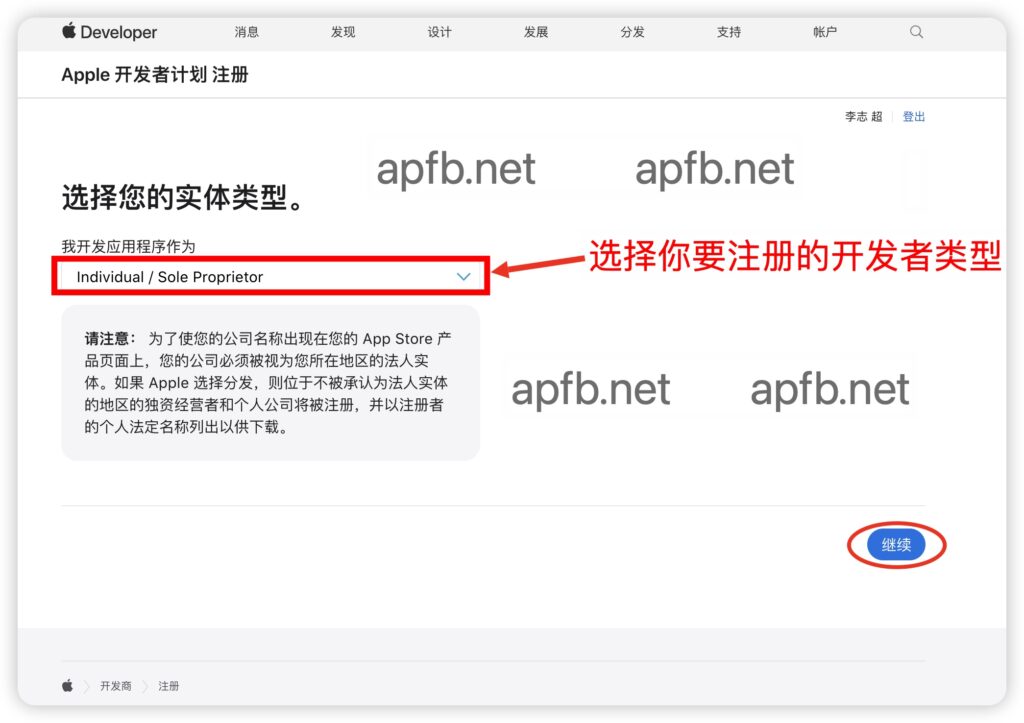
Let’s take the registration of an organization developer account as an example. After confirming the entity type, we will enter the D-U-N-S verification stage. After the D-U-N-S Number is entered correctly, we will directly proceed to the next step, as shown below.
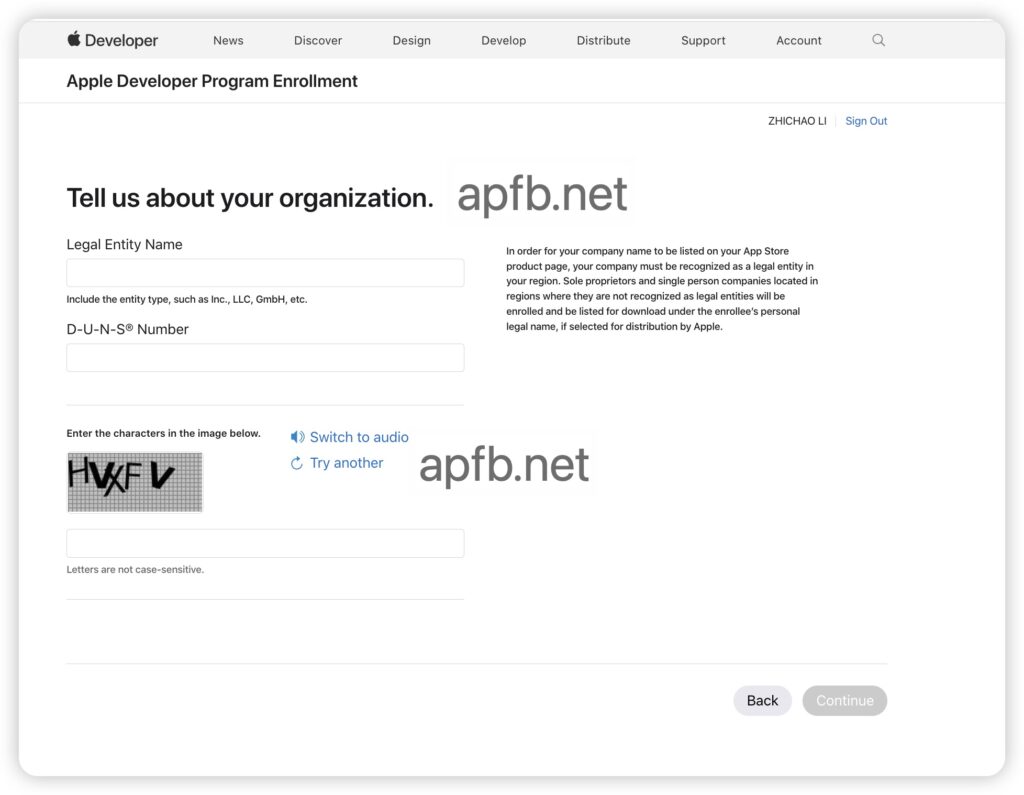
After the D-U-N-S Number is successfully verified, you will proceed to pay the annual fee.