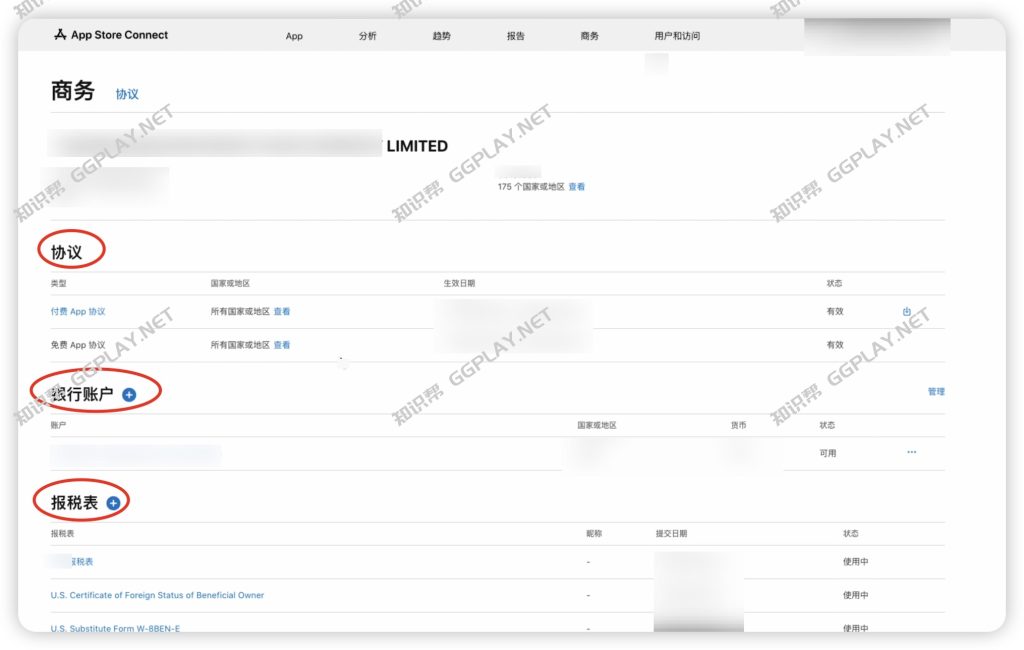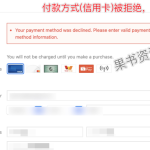This article is about the process of publishing apps for a company’s Apple developer account. They are for reference only.
After the company developer account is successfully registered, enter the App Store Connect backend and click the link https://appstoreconnect.apple.com/. The system will prompt us to complete some basic matters, including agreements, bank accounts, tax forms, etc. As shown in the figure below, after completing the following basic settings, you can submit the app.
![图片[1] - App Store Connect最新提包发布教程,Apple Developer上包完整过程 - 知识帮](https://ggplay.net/wp-content/uploads/2025/04/iShot_2025-04-11_22.12.04-1024x650.jpg)
Click the App navigation menu at the top of the page. The new account will prompt that there is no app. Click Add App. As shown in the figure below.
![图片[2] - App Store Connect最新提包发布教程,Apple Developer上包完整过程 - 知识帮](https://ggplay.net/wp-content/uploads/2025/04/iShot_2025-04-11_21.52.22-1024x575.jpg)
In the process of creating a new App, select the platform for publishing the App according to your actual situation. If you only do IOS business, just select IOS.
Then complete the company name, application name, app primary language, package ID, SKU, and user access rights in turn, and then click Create, as shown in the figure below.
![图片[3] - App Store Connect最新提包发布教程,Apple Developer上包完整过程 - 知识帮](https://ggplay.net/wp-content/uploads/2025/04/iShot_2025-04-11_21.51.13-1024x645.jpg)
When creating a new App, set the basic information of the App, and then complete the settings of the certificate, identifier, and profile, as shown in the figure below.
![图片[4] - App Store Connect最新提包发布教程,Apple Developer上包完整过程 - 知识帮](https://ggplay.net/wp-content/uploads/2025/04/iShot_2025-04-11_21.54.34-1024x661.jpg)
The first step is to create a certificate, upload the certificate signing request, and then click Continue, as shown in the figure below.
![图片[5] - App Store Connect最新提包发布教程,Apple Developer上包完整过程 - 知识帮](https://ggplay.net/wp-content/uploads/2025/04/iShot_2025-04-11_21.56.08-1024x619.jpg)
To create a new certificate, select the corresponding functional requirements according to your own situation, as shown in the figure below.
![图片[6] - App Store Connect最新提包发布教程,Apple Developer上包完整过程 - 知识帮](https://ggplay.net/wp-content/uploads/2025/04/iShot_2025-04-11_21.59.04-1024x634.jpg)
Set the identifier, register the App ID, and select the corresponding items according to the functions and services of the App, as shown in the figure below.
![图片[7] - App Store Connect最新提包发布教程,Apple Developer上包完整过程 - 知识帮](https://ggplay.net/wp-content/uploads/2025/04/iShot_2025-04-11_22.08.05-1024x699.jpg)
Some details are omitted. Please operate according to your actual situation, as shown in the figure below.
![图片[8] - App Store Connect最新提包发布教程,Apple Developer上包完整过程 - 知识帮](https://ggplay.net/wp-content/uploads/2025/04/iShot_2025-04-11_22.07.09-1024x695.jpg)
The following items are some very simple settings. Please choose according to your actual situation.
![图片[9] - App Store Connect最新提包发布教程,Apple Developer上包完整过程 - 知识帮](https://ggplay.net/wp-content/uploads/2025/04/iShot_2025-04-11_22.06.25-1024x648.jpg)
To set up a key, refer to the key introduction tips, and then click Create Key, as shown below.
![图片[10] - App Store Connect最新提包发布教程,Apple Developer上包完整过程 - 知识帮](https://ggplay.net/wp-content/uploads/2025/04/iShot_2025-04-11_22.01.27-1024x585.jpg)
Set a key name, and then check the corresponding options according to your needs, as shown below.
![图片[11] - App Store Connect最新提包发布教程,Apple Developer上包完整过程 - 知识帮](https://ggplay.net/wp-content/uploads/2025/04/iShot_2025-04-11_22.02.58-1024x624.jpg)
After the key is created successfully, don’t forget to download and save the key, as shown in the figure below.
![图片[12] - App Store Connect最新提包发布教程,Apple Developer上包完整过程 - 知识帮](https://ggplay.net/wp-content/uploads/2025/04/iShot_2025-04-11_22.02.19-1024x565.jpg)
After the basic project settings are completed, prepare the app. Upload the app you want to release and the corresponding materials.
![图片[13] - App Store Connect最新提包发布教程,Apple Developer上包完整过程 - 知识帮](https://ggplay.net/wp-content/uploads/2025/04/iShot_2025-04-11_21.48.29-1024x655.jpg)
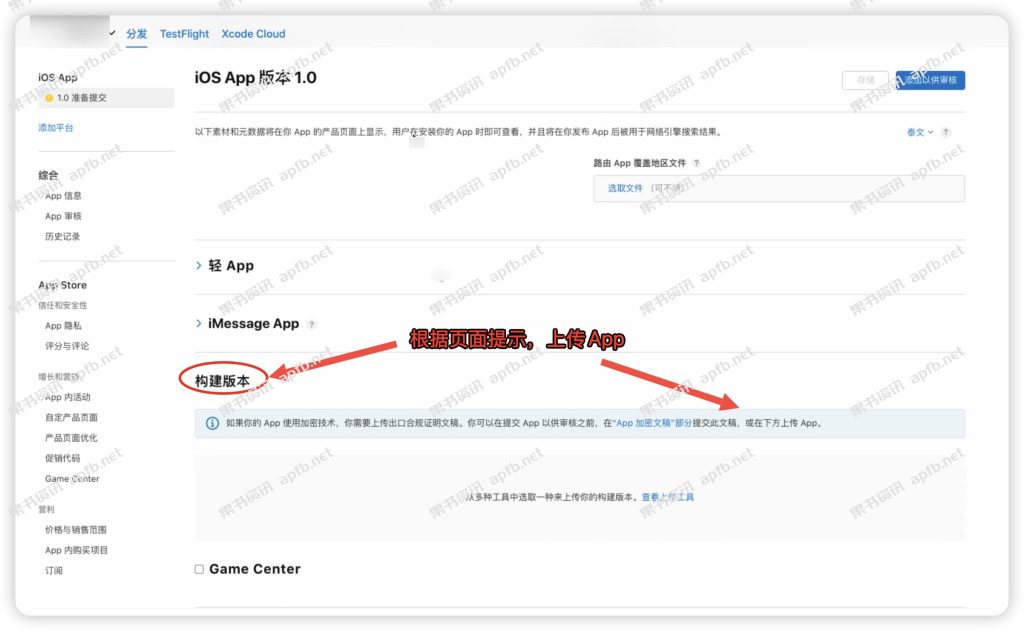
After all the release work is completed, click Add for Review, and then submit it for review and wait for Apple’s review. As shown below
![图片[14] - App Store Connect最新提包发布教程,Apple Developer上包完整过程 - 知识帮](https://ggplay.net/wp-content/uploads/2025/04/iShot_2025-04-11_21.46.50-1024x647.jpg)
Currently, the normal time for Apple to submit an application for review is 1-2 working days. This high efficiency is inseparable from the annual fee of 99 US dollars sponsored by everyone. If they take the money and don’t do a good job, it would be unreasonable.